Special Assessments Delinquent Batch List Page
Financial Management > Special Assessments > Period End Processing > Delinquent Batches
The Special Assessments Delinquent List page allows users to apply delinquent charges to overdue outstanding invoices tied to districts.
- Click the New button at the bottom of the Delinquent Batch List page. The Delinquent Batch Entry page will be displayed.
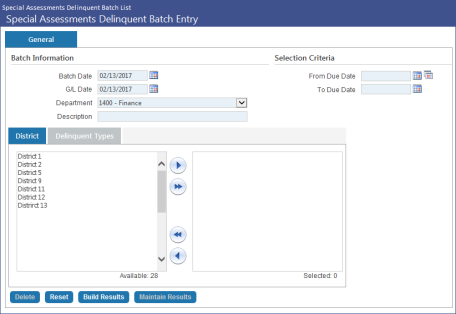
-
The Batch Date and G/L Date fields will be defaulted to the current date, but can be changed if necessary.
-
Select a Department from the options available in the drop-down.
-
Enter a Description for the delinquency batch.
-
In the Selection Criteria section, select a From Due Date and To Due Date. You may also click the dual calendar icon to choose from a list of common date ranges.
-
On the District tab of the multi-select box, choose the district(s) you would like to include from the Available box and use the onscreen arrow buttons to move them to the Selected box. At least one selection is required.
-
On the Delinquent Types tab of the multi-select box, choose the delinquent type(s) you would like to apply from the Available box anduse the onscreen arrow buttons to move them to the Selected box. At least one selection is required.
-
Click Build Results. The page will be refreshed and the Summary and Approvals tabs will appear next to General (the current tab).
-
Click the Summary tab to view additional information on the delinquency batch such as the number of invoices, the billing amount, penalties, payments, and total amount of all delinquencies in the batch.
-
Click the Approvals tab to view the approval structure.
-
Once the batch has been created, click the Maintain Results button to access the Delinquent Charges page.
-
Once a delinquent batch has been created, you may manage it by clicking on the batch in the grid, then clicking the Maintain Results button.
-
On the Delinquent Charges grid, you can view information for each parcel in the batch.
-
If you would like to waive delinquent charges for one or multiple parcels, click the checkbox in the Waive column next to the parcel(s).
-
Click Submit at the bottom of the grid to waive or unwaive the selected parcels. If successful, a pop-up dialog will be displayed. Click OK.
-
Once you have finished maintaining parcel delinquencies, click the breadcrumb link for Special Assessments Delinquent Batch List to return to that page.
See Also
Special Assessments Overview
Delinquent Batch Overview